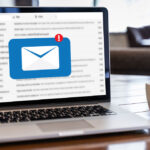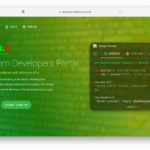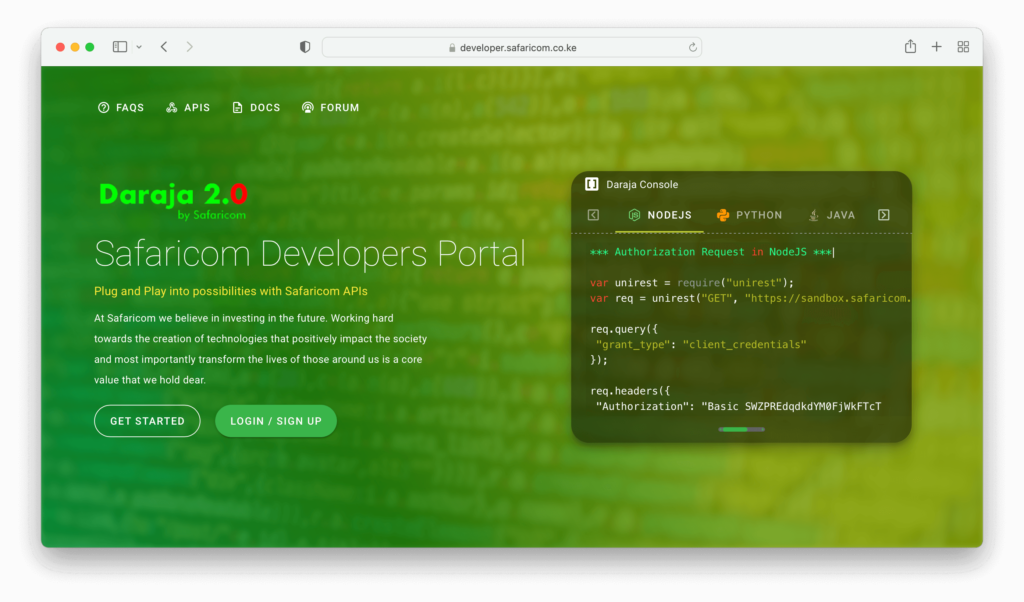
Prerequisite
- A ready M-Pesa shortcode this can be a Paybill or Lipa na M-Pesa Till
- An active developer account at https://developer.safaricom.co.ke
- Access to M-Pesa Org Portal at https://org.ke.m-pesa.com
The process of going live with M-Pesa is pretty simple, just roll with us on this one. At the end of this, you will be able to carry out M-Pesa requests on the live API and begin processing client payments through various methods like C2B – Customer to business – This is the normal paybill and and till number service, or STK Push.
Business Administrator/Business Manager
These are admin users on the M-Pesa Org portal who have the roles of either the Business Administrator or the Business Manager assigned to them. To confirm who this is, you can try to follow the steps below on the M-Pesa Org Portal:
- – Log into the Mpesa Org portal using the shortcode which you shall use in the Go Live process using an admin user.
- – Check if you have the Browse Organization menu at the top of the screen. If not, you are not an admin, log out. If you have it, click on it.

– Click on the Operators sub-menu on the bar that appears on the left of the screen
– A list will appear showing all the users on your portal, and their roles. From this list, check on the Role column and see if anyone has the Business Administrator/Manager role on them. You can also click on the Operation icon at their far right on the list to see their profile and the complete list of roles assignable to them. That user with the Business Administrator/Manager role is the required one for the Go Live process.

– Open the Business Administrator/Manager user’s details by clicking the Operation icon at the far right. Once there, click on the KYC tab and confirm that the following details are there:
- Identity Status is Active
- Preferred Contact Phone Number (starting with 2547XX)
- Notification Receiving MSISDN (starting with 2547XX)
- Notification Receiving E-Mail
- ID type and Number

These details will be used for verification during the Go Live journey. After confirming the above details, you may start the process.
Access https://developer.safaricom.co.ke
After a successful login, the first step of the Go Live process is to navigate to the GO Live Tab and choose your verification type.
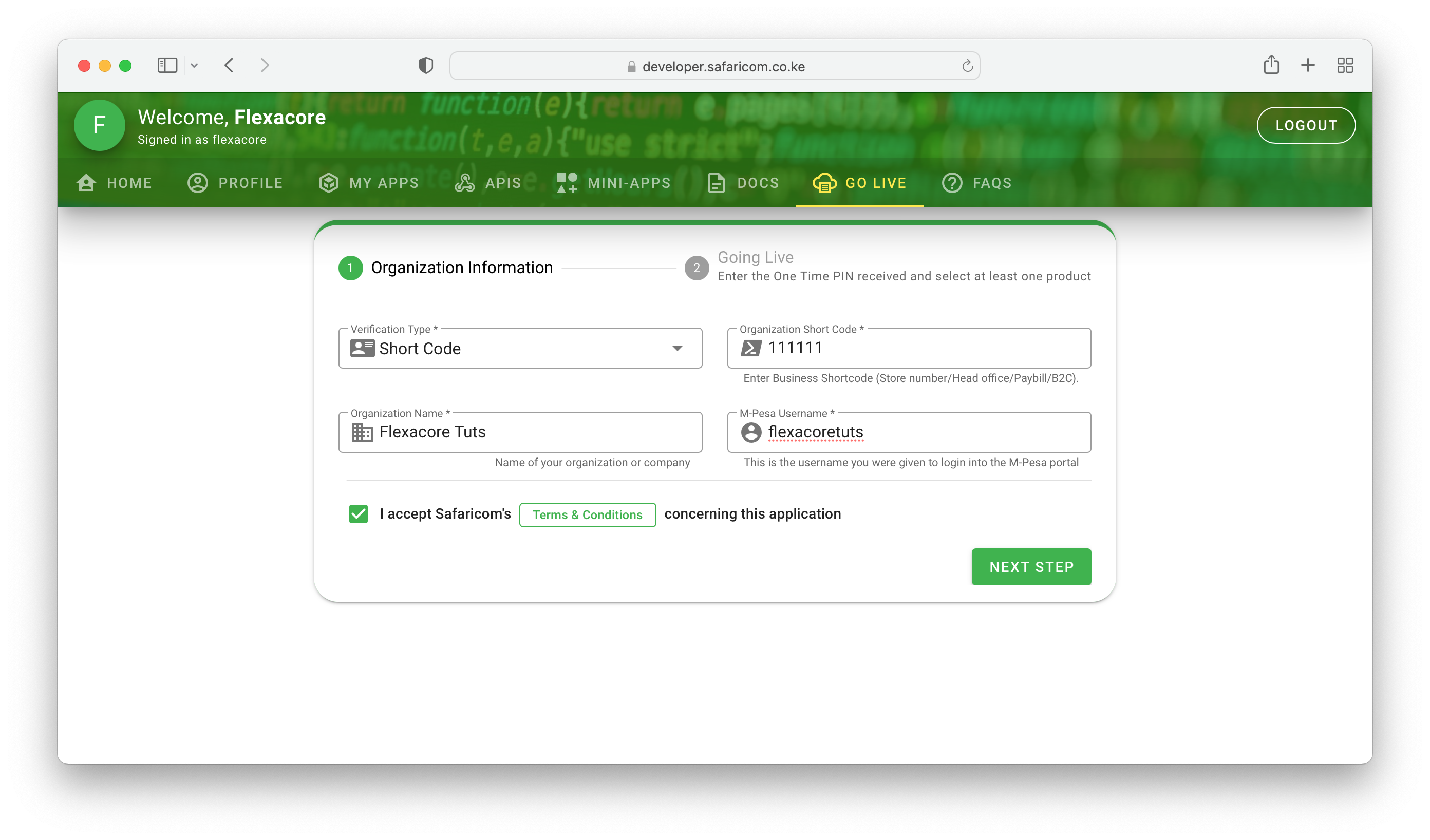
Fill in these details accordingly, once you click on Submit, and MPesa confirms the details you put as correct, it will send an OTP to the Phone Number registered on the M-Pesa Org Portal under the User whose username was filled on the verification form. Once you get the OTP on your phone (you might need a few retries), you shall fill it on the next section, the OTP Confirmation section.
After getting your Live App credentials you will also need one more thing, an M-Pesa Online Passkey for making Online Payment API Calls. To get this mail to apisupport@safaricom.co.ke requesting the same.
That’s it, you are ready to use M-Pesa Daraja API v2.0. If you might need help or an extra pair of hands in the going live process I can always chip in at a small fee 😉 Call, Text, or WhatsApp me via +254710308848.